I have tried and tested many social sharing widgets on my blogger blog. Some were good but heavy, some were light were dumb, well few of them were balanced but still lacked the Responsive interface, now once can make them responsive but that requires you to know CSS a little bit and then it always needs time to make everything perfect. Then I started searching for the best social sharing widget that I can use on this blog to increase my social content sharing and side by side it should look good and should be responsive too.
Well my search ended with SumoMe, I saw this widget on many sites, many of my friends were using it, well initially I thought its going to be heavy sharing widget but eventually I liked it and I am using that on my blog if you are able to see the widget that slides from below and adapts the size of the screen automatically.
Now you can always check my other social sharing widgets I have shared on this blog. Below is the list.
- Spread The Love Sharing Widget for Blogger & Wordpress
- Now Sharing Content would allow you to Make Money
- Add Curtain Style Full Layout Social Sharing Widget
- Add Metro Style Social Sharing Button's for Blogger Blogs
- How to Add Floating Page Sharing Widget for Blogger
How to Configure SumoMe Sharing Bar for Increasing your Social Content Sharing
So today we will see how you can create a nice Sharing Widget with SumoMe and what all settings I am using to make it look good.
- First you can visit the above link and enter your Site URL and press the Try it for Free option to see how it looks on your site.
- Then if you like it, you can create your free SumoMe account by entering all the valid details.
- Now you will get the code to paste it in your site, either you are using blogger or wordpress you need to paste that code above the </body> tag, so that it does not block rendering of other content.
- So if you are on blogger you need to open Blogger > Template > Edit HTML.
- Now press
Ctrl +F and search for</body>tag and paste that copied code above that. - Then press Save Template and your code will be up and running.
- Now once again back to SumoMe, in SumoMe Store you need to activate the Share app.
- You can click the Share icon to configure its settings, navigate to settings from the side and choose all the social apps that you need to have in SumoMe share bar.
- You can drag apps from left to right for inserting them into your bar, you can add good amount of apps.
- Now you can scroll down in this page and configure more options, basically related to designing the widget, either you want small or large buttons or whatever.
- Then you need to Shift to the Layout Tab.
- You can align your share bar where ever you want, like I have done it for the middle, so it looks nice and takes full size.
- So after its done, its pretty much it, you need to save your settings and see your Sharing Bar on your blog.
You can also Configure widget Settings, Designs and Layout on your Site Itself by clicking the SumoMe Sidebar Icon, check below .GIF image to show you that in action.
How to Check all the Clicks and Shares Done through SumoMe Sharing Bar
The best part about SumoMe is the Clicks Insight, you can easily get to know about the shares and clicks done using it and on which posts. So its quiet amazing.
So for this you need to navigate to the Clicks option and then see all the clicks and shares done using the SumoMe Share App and on all the posts with their URL’s.
Activating More PRO Options in SumoMe Sharing Bar for Deep Insights & Unlocking Features
Well you can also opt for the PRO version of SumoMe App, that gives you more and more options. Like looking as the Insights in more specific way.
You can see the pricing for SumoMe Share app, its quiet low, you can see the Tier 1 pricing, its starts as low as $20 and it unlocks good feature like the deep insights about the clicks and shares done on your post, you can opt for that too.
So guys this ends another awesome tutorial on activating and configuring SumoMe Share App on your site, i hope this will help you in bringing some nice shares to your post and hence increasing your traffic, you can also check more posts on increasing your traffic.

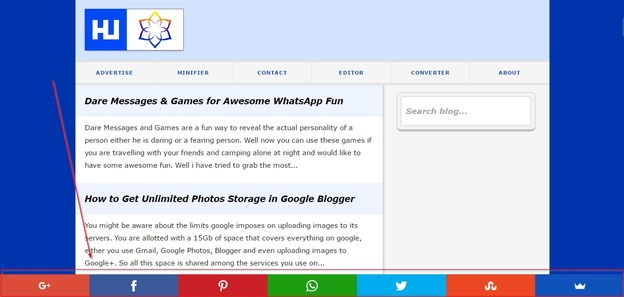


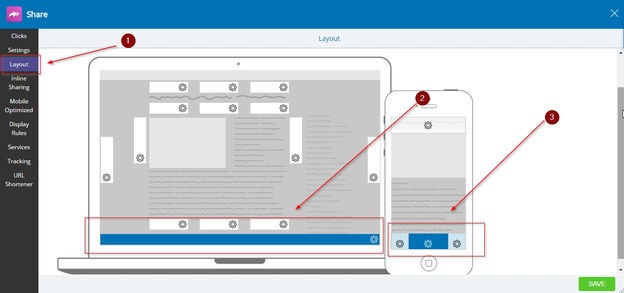


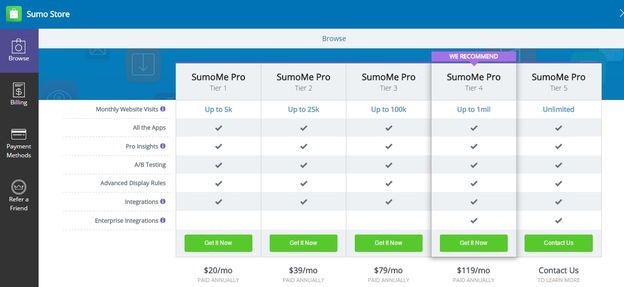
(COMMENTS WILL LOAD AUTOMATICALLY)