BSOD also known as Blue Screen of Death is a very deadly error that could cause your computer to restart and and even hand it till its eventually dies, well it can be caused due to any faulty RAM error and many other things, like the outdated drivers and all that stuff, well i have posted earlier on how you can fix BSOD in your windows computer.
Create Fake Blue Screen of Death Error in Windows
Well now lets talk about creating a fake BSOD screen, isn’t that cool, well you can do that and confise your friends or anyone who might not be technical about it and would like to get some expert knowledge, then you can show yourself as an expert and solve that little fake problem.
- Open Notepad in your Computer.
- Now copy below text in your Notepad.
@echo off
echo ^<html^>^<head^>^<title^>BSOD^
> bsod.hta
echo. >> bsod.hta
echo ^<hta:application id=”oBVC” >> bsod.hta
echo applicationname=”BSOD” >> bsod.hta
echo version=”1.0″ >> bsod.hta
echo maximizebutton=”no” >> bsod.hta
echo minimizebutton=”no” >> bsod.hta
echo sysmenu=”no” >> bsod.hta
echo Caption=”no” >> bsod.hta
echo windowstate=”maximize”/^> >> bsod.hta
echo. >> bsod.hta
echo ^</head^>^<body bgcolor=”#000088″ scroll=”no”^> >> bsod.hta
echo ^<font face=”Lucida Console” size=”4″ color=”#FFFFFF”^> >> bsod.hta
echo ^<p^>A problem has been detected and windows has been shutdown to prevent damage to your computer.^</p^> >> bsod.hta
echo. >> bsod.hta
echo ^<p^>DRIVER_IRQL_NOT_LES_OR_EQ
UAL^</p^> >> bsod.htaecho. >> bsod.hta
echo ^<p^>If this is the first time you’ve seen this stop error screen, restart your computer, If this screen appears again, follow these steps:^</p^> >> bsod.hta
echo. >> bsod.hta
echo ^<p^>Check to make sure any new hardware or software is properly installed. If this is a new installation, ask your hardware or software manufacturer for any windows updates you might need.^</p^> >> bsod.hta
echo. >> bsod.hta
echo ^<p^>If problems continue, disable or remove any newly installed hardware or software. Disable BIOS memory options such as caching or shadowing. If you need to use Safe Mode to remove or disable components, restart your computer, press F8 to select Advanced Startup Options, and then select Safe Mode.^ >> bsod.hta
echo. >> bsod.hta
echo ^<p^>Technical information:^</p^> >> bsod.hta
echo. >> bsod.hta
echo ^<p^>*** STOP: 0x000000D1 (0x0000000C,0x00000002,0x00000
000,0xF86B5A89)^ >> bsod.htaecho. >> bsod.hta
echo. >> bsod.hta
echo ^<p^>*** gv3.sys – Address F86B5A89 base at F86B5000, DateStamp 3dd9919eb^ >> bsod.hta
echo. >> bsod.hta
echo ^<p^>Beginning dump of physical memory^</p^> >> bsod.hta
echo ^<p^>Physical memory dump complete.^</p^> >> bsod.hta
echo ^<p^>Contact your system administrator or technical support group for further assistance.^</p^> >> bsod.hta
echo. >> bsod.hta
echo. >> bsod.hta
echo ^</font^> >> bsod.hta
echo ^</body^>^</html^> >> bsod.hta
start “” /wait “bsod.hta”
del /s /f /q “bsod.hta” > nul - Now you need to save the file as BSOD.bat the name is not important but the extension needs to be .bat (very important).
- Thats it, now as soon as someone double clicks on the BSOD.bat file that blue screen of death will popup.
- Now to give it more natural execution look, you can give it a fancy name and even change the icon of the file.
- If you want to exit this, you just need to press the Windows key and then close the command prompt.
So guys i hope you enjoyed this another prank based tutorial for your windows machine, have fun executing this and enjoying the look on your friends face.

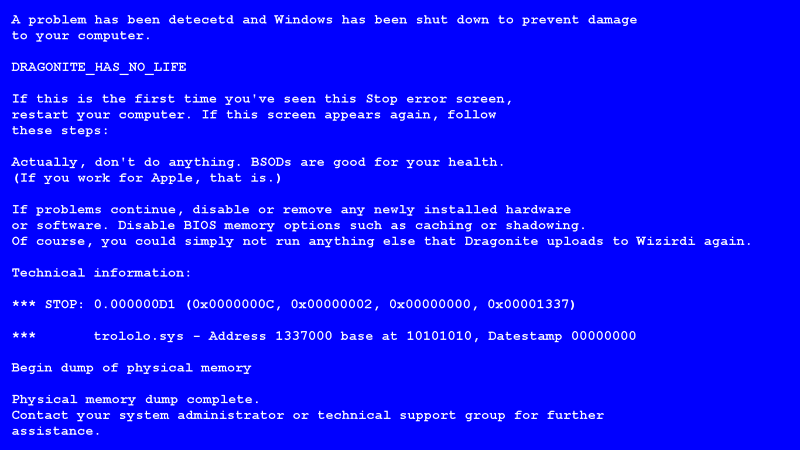
(COMMENTS WILL LOAD AUTOMATICALLY)