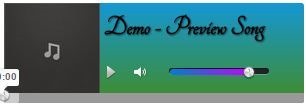
I have tried to embed the audio player in this post, you might not be to scroll the song forward and backward, but this bug is not going to be there in reality, you just follow below steps and it will work fine.
Demo Song

Embedding an Audio Player in Blogger Blog
- Open Blogger > Template > Edit HTML.
- Press
Ctrl +F & search for</head>& paste below code above it.<script src="https://ajax.googleapis.com/ajax/libs/jquery/1.7.2/jquery.min.js"></script><script src="https://dl.dropboxusercontent.com/s/o0dn83pzj8s8cpk/mediaelement-and-player.min.js"></script><link rel="stylesheet" href="https://dl.dropboxusercontent.com/s/gzlhi56sfn3tn3i/style.css" media="screen">
- Now press the Save Template option, your CSS and JavaScript is placed securely, now its time to add the audio player HTML.
- So you can paste the audio player HTML in any post or sidebar using the HTML/JavaScript gadget option.
- So you can use the below code:
<div class="audio-player">
<div id="autocolor"></div>
<h1>Demo Song</h1>
<img class="cover" src="cover.jpg" alt="cover">
<audio id="audio-player" src="file.mp3" type="audio/mp3" controls="controls"></audio>
</div>
<script>
$(document).ready(function() {
$('#audio-player').mediaelementplayer({
alwaysShowControls: true,
features: ['playpause','volume','progress'],
audioVolume: 'horizontal',
audioWidth: 200,
audioHeight: 100
});
});
</script> - Now you can make some changes on your own, like the song name, you can change that, add your own cover image link and your .mp3 song file link, upload it to any free host like google drive or dropbox or box.
That's it now just after adding the HTML try refreshing your blog and see your audio player in action, if you find this tutorial useful, do like and share this post, have fun and goodbye till my next post, PEACE !

(COMMENTS WILL LOAD AUTOMATICALLY)