If you want some nice interactivity from your normal bored blogger links than you can add a rainbow color changing effect to those links using a simple script. Well if you are not understanding what I am saying just check out the below demo image of my website links in action.
So as you can see how links transform colors when mouse is hovered over them, well its just for some fun and if you wanna amuse your visitors. So check out below steps on how you can apply this tweak to your blog and transform your links too.
1. Go to Blogger.com and Sign In to your account.
2. Now choose your Blog and Navigate to Template > Edit HTML.
3. Now search for </head> tag and paste the below script right above it.
<script type='text/javascript'>
//<![CDATA[
function makeColor(){if(elmS==0){elmR=elmV;elmG=elmV;elmB=elmV}else{t1=elmV;t2=(255-elmS)*elmV/255;t3=elmH%60;t3=(t1-t2)*t3/60;if(elmH<60){elmR=t1;elmB=t2;elmG=t2+t3}else if(elmH<120){elmG=t1;elmB=t2;elmR=t1-t3}else if(elmH<180){elmG=t1;elmR=t2;elmB=t2+t3}else if(elmH<240){elmB=t1;elmR=t2;elmG=t1-t3}else if(elmH<300){elmB=t1;elmG=t2;elmR=t2+t3}else if(elmH<360){elmR=t1;elmG=t2;elmB=t1-t3}else{elmR=0;elmG=0;elmB=0}}elmR=Math.floor(elmR).toString(16);elmG=Math.floor(elmG).toString(16);elmB=Math.floor(elmB).toString(16);if(elmR.length==1)elmR="0"+elmR;if(elmG.length==1)elmG="0"+elmG;if(elmB.length==1)elmB="0"+elmB;elmH=elmH+rate;if(elmH>=360)elmH=0;return"#"+elmR+elmG+elmB}function ChangeColor(){objActive.style.color=makeColor()}function Mozilla_stopRainbowAnchor(a){if(act){if(objActive.nodeName=="A"){objActive.style.color=clrOrg;clearInterval(TimerID);act=0}}}function Mozilla_doRainbowAnchor(a){if(act==0){obj=a.target;while(obj.nodeName!="A"&&obj.nodeName!="BODY"){obj=obj.parentNode;if(obj.nodeName=="A"||obj.nodeName=="BODY")break}if(obj.nodeName=="A"&&obj.href!=""){objActive=obj;act=1;clrOrg=obj.style.color;TimerID=setInterval("ChangeColor()",100)}}}function stopRainbowAnchor(){if(act){if(objActive.tagName=="A"){objActive.style.color=clrOrg;clearInterval(TimerID);act=0}}}function doRainbowAnchor(){if(act==0){var a=event.srcElement;while(a.tagName!="A"&&a.tagName!="BODY"){a=a.parentElement;if(a.tagName=="A"||a.tagName=="BODY")break}if(a.tagName=="A"&&a.href!=""){objActive=a;act=1;clrOrg=objActive.style.color;TimerID=setInterval("ChangeColor()",100)}}}function stopRainbow(){if(act){objActive.style.color=clrOrg;clearInterval(TimerID);act=0}}function doRainbow(a){if(act==0){act=1;if(a)objActive=a;else objActive=event.srcElement;clrOrg=objActive.style.color;TimerID=setInterval("ChangeColor()",100)}}var rate=20;if(document.getElementById)window.onerror=new Function("return true");var objActive;var act=0;var elmH=0;var elmS=128;var elmV=255;var clrOrg;var TimerID;if(document.all){document.onmouseover=doRainbowAnchor;document.onmouseout=stopRainbowAnchor}else if(document.getElementById){document.captureEvents(Event.MOUSEOVER|Event.MOUSEOUT);document.onmouseover=Mozilla_doRainbowAnchor;document.onmouseout=Mozilla_stopRainbowAnchor}
//]]>
</script>
4. That’s it now just Save your Template and refresh your blog to see the effect.
Hope you liked this small tutorial, make sure to share this post will all your friends by liking it below, happy color changing.

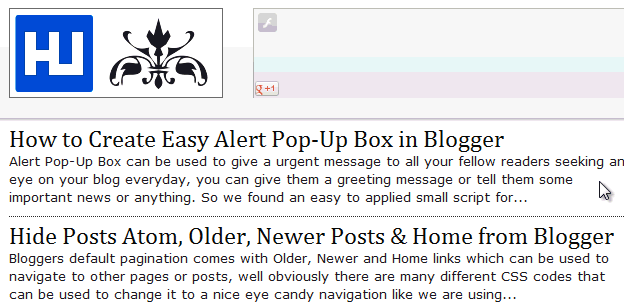
(COMMENTS WILL LOAD AUTOMATICALLY)