Do you’ve some important data in your USB drive that you don’t want to share with anybody? It may be some documents, username/passwords or images/videos. Then why not encrypt the USB drive data with password? And if you’re using Windows7, you don’t even need any third party software for password protecting portable drives.
Windows 7 includes a program called BitLocker for encrypting any drive in 2-3 simple steps. Just follow the steps below… and you can secure you files inside USB flash drive but setting a password and encrypting data contents.
Use Bitlocker in Windows 7 to Protect USB Drives
So guys just check all the steps below on how it works and what all you have to do to step in a more secure sharing world.
- Insert your USB drive, or any portable hard drive and Right click on it in explorer. Now choose “Turn on Bitlocker…”
- A small window will appear and prompt you for choosing a password that will be required while opening it later. Proceed by clicking the "Next".
- Bitlocker will create and save a recovery key in your PC in case you forget password. Simply choose the first option to save the recovery key in a text file in a secure place.
- Wait for few minutes while it will be encrypting the portable drive slowly.Depends upon the data volume in your removable drive.
- Once done, plug-off and insert the USB drive again to see the encryption in action. BitLocker encryption will be automatically run up and prompt you for putting the password. You have to put the password for only once for accessing the data in it until you plug off.
The encryption is absolutely machine independent i.e. whenever you will insert the USB drive to any other computer, it will still prompt for the decryption password. Very useful for locking USB drives with password and encrypting it to keep it secure. So guys I hope you enjoyed this another GEEKY Tutorial.



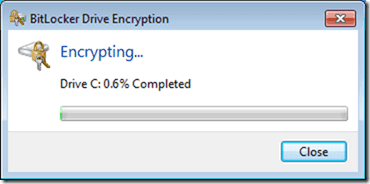
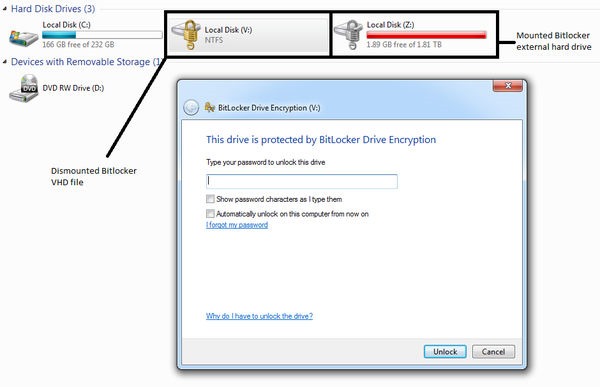
(COMMENTS WILL LOAD AUTOMATICALLY)